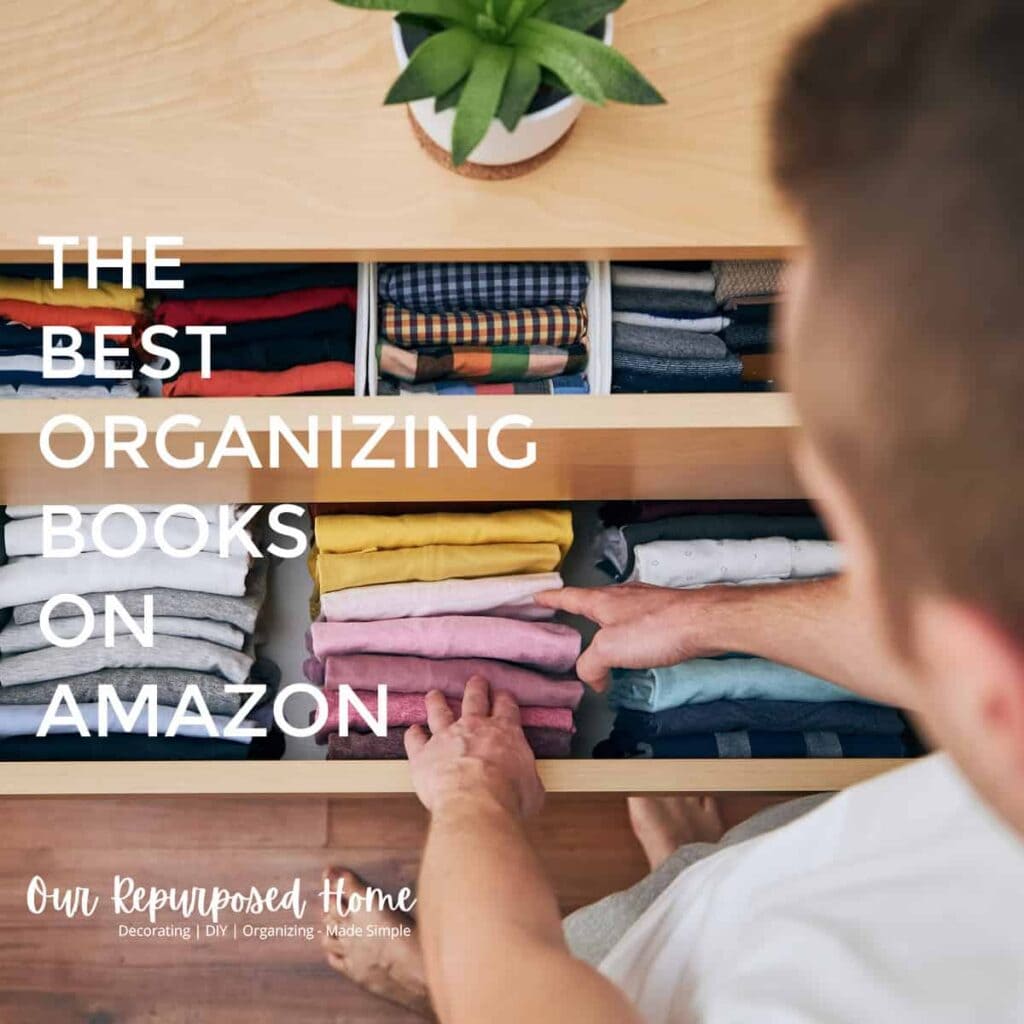HOW TO USE AMAZON’S LIST FEATURE
Did you know there is a great way to get a family member to buy you exactly what you want for a gift? Amazon has a shopping list feature called Amazon List. This is the former Amazon Wish list feature. Yup, you can make lists for different people or things, including yourself, and share them with everyone! And it’s so easy! Let me teach you how to set up and add items to Amazon lists!
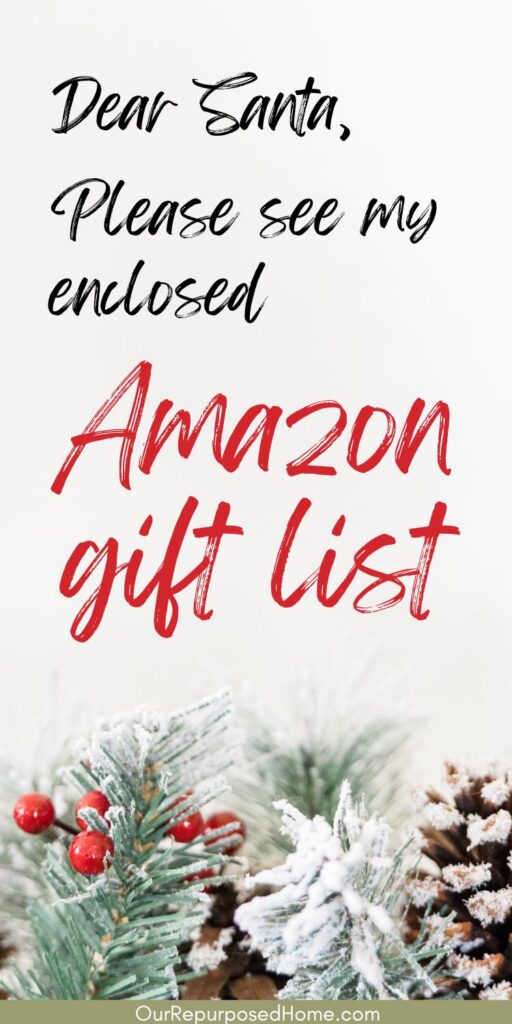
This post may contain affiliate links. If you choose to purchase a recommended product, I may receive a small commission at no additional cost to you. Rest assured that I will not recommend any product that I would not use myself. For our full policies and disclosures click here.
Step 1 Get an Amazon Prime Account
The first thing you need to do is get an Amazon Prime account! Signing up for an Amazon account is easy! You can start by clicking the link to take you to the Amazon website’s sign-up page where you will get a 30-day free trial Prime membership! You can cancel the trial and owe nothing if you decide you don’t want to keep it. But, as an Amazon user myself, I can pretty much guarantee you will love it. And there is no extra cost to use the list features.
The following steps will guide you through a few different ways of setting up and accessing your Amazon lists. The whole process is quick and painless too.
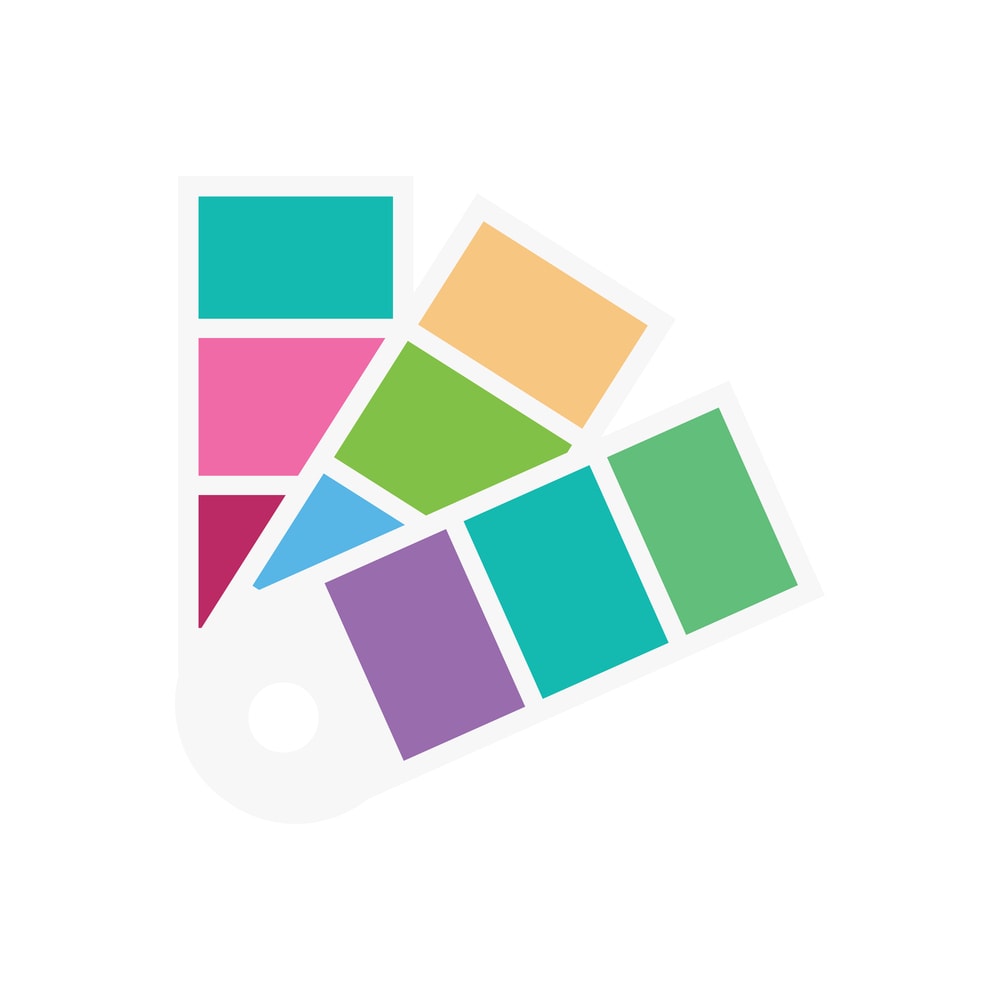
You might like this…
I have some great tips and ideas for your holiday shopping this year! Read my post “More holiday shopping tips”
how to add items to your amazon lists
Use lists from desktop
To access or make your Amazon lists on your desktop, go to the Amazon site and click accounts and lists in the top right corner of your homepage. From the list page, you can set up a shopping list, or a wish list that is like a gift registry of sorts, view your wish list items, and share your existing lists with others. And because it’s Amazon you have access to thousands of products with free shipping. You can even click the three-dot icon at the top to manage or print your list!
Accessing lists from the Amazon app
From the Amazon app just click on the little person icon at the bottom and then click on your list button. You can get the Amazon app at the app store on your phone or tablet.
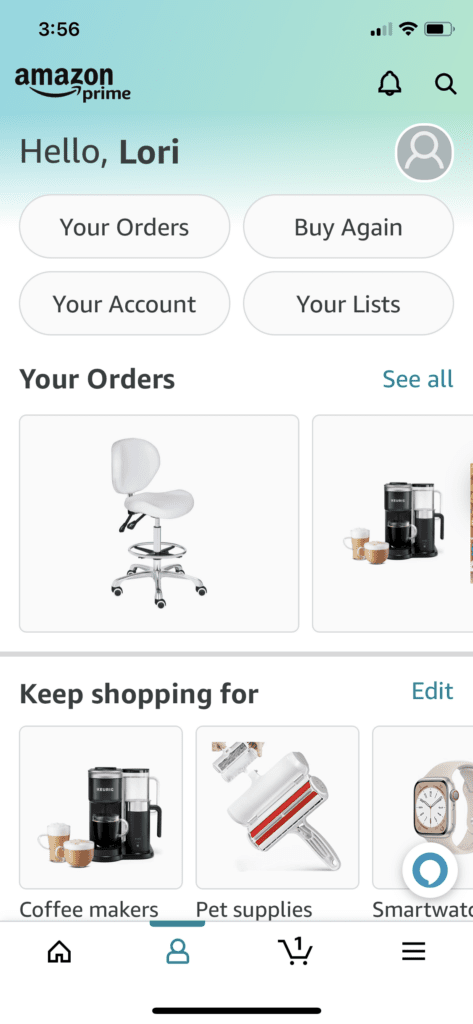
Lists from your mobile devices
And if you want to use your mobile devices to access the website, click the little person icon at the top and scroll down to your account…lists. But wait there’s another way that’s even easier too.
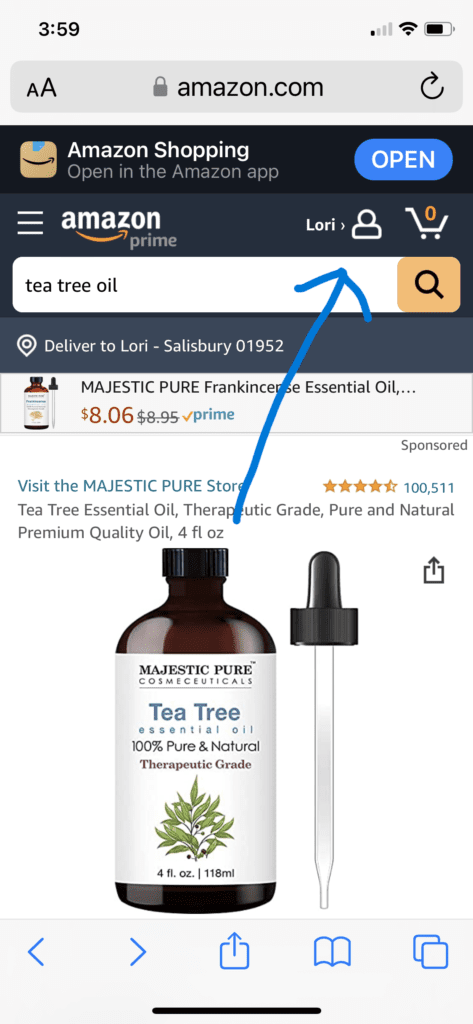
Add to lists from a product page
An easy way to add to your list is to just go to a product page that you want to add to a list. Then look below the “Amazon shopping cart section” and you will see “add to list.” There you can add to Amazon’s default list, or your existing lists, or hit the + button to create a new list! You can have a different list for each person or for any special occasion. It’s all up to you. You can have as many lists as you want and any amount of items you want on each list.

how to view, manage, and share your Amazon lists
Then after you add stuff to your list you can click on your list to view it. At the top of this page, you can invite people to your list or you can send a link to people by hitting share list to others. You can make your list public, you can list it as shared, or you can keep a private list as well.

The best part is once you send the link you can add stuff and it will automatically update. So when they click the link they will see the most updated list. You click the three dots at the top of your list page and go to manage lists. From there you can choose “keep purchased items on list” or “don’t spoil my surprises. ” So if you don’t want to know if someone bought you something it will stay on the list.
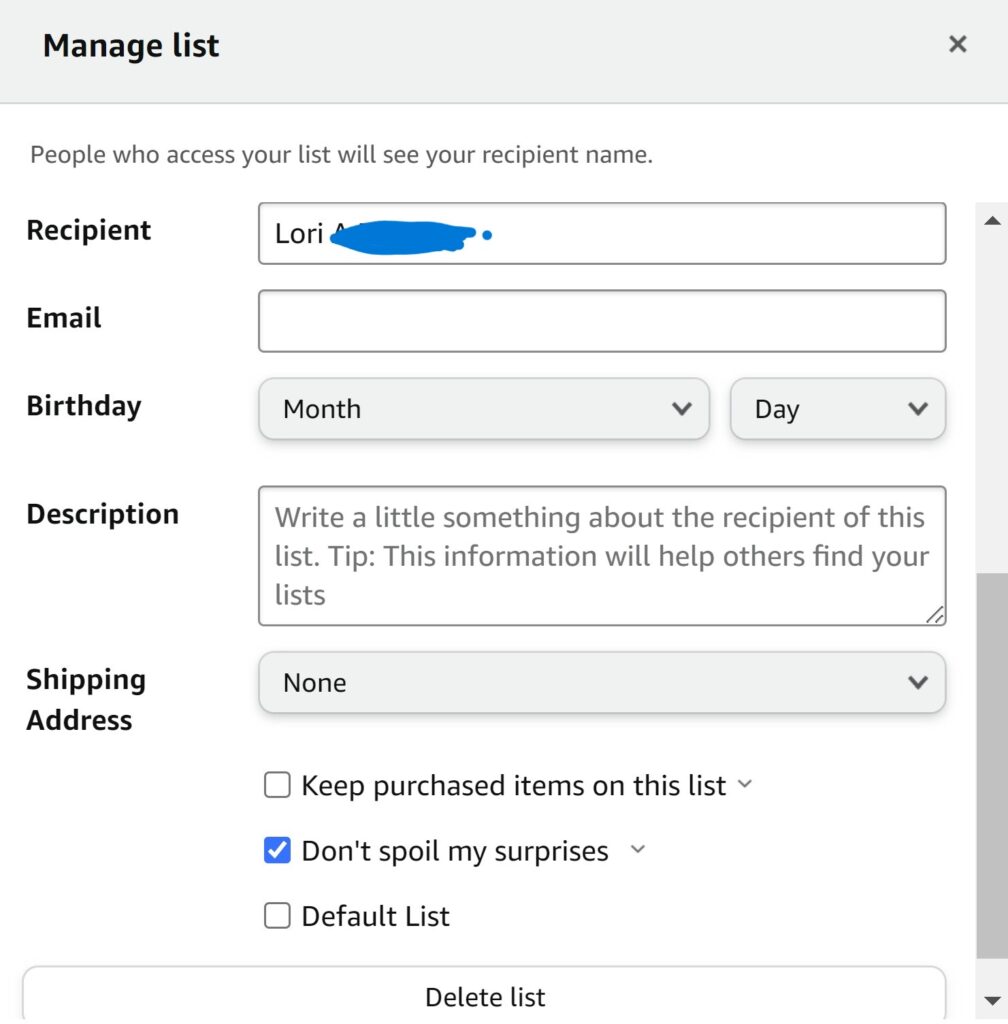
When you are ready to purchase items from your list, just go to the list and click the “add to cart” button and you’re done! This is such an excellent way to add ideas to your list all year long and help keep track of items you need to buy in the future.
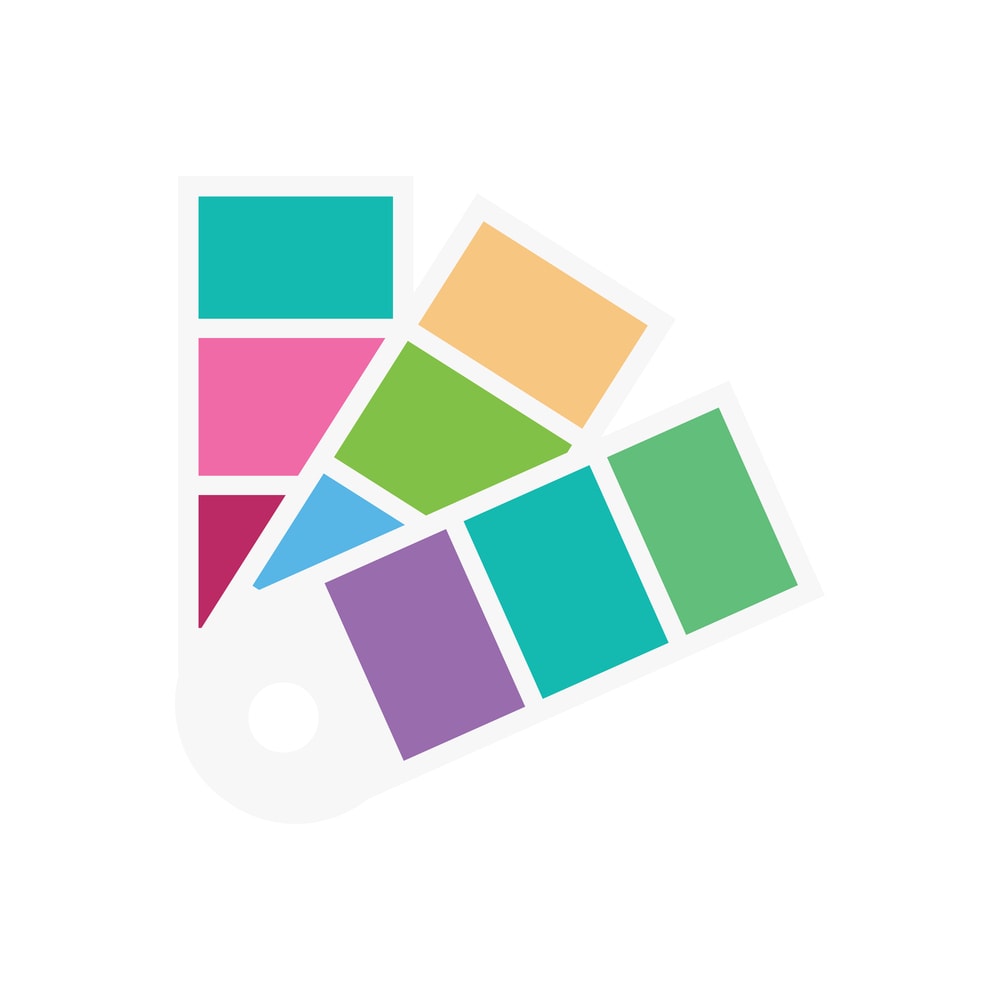
You might like this…
Already have an Amazon Prime account? Well, then you know all about Prime Day. But you may not know this…”How to shop Amazon Prime Day“
You can also ask a friend to share their list with you. I showed this feature to my 14-year-old granddaughter and she sent me her Christmas gift list link. Boy did that make Christmas shopping easier! It kind of reminds me of when I was a kid and my parents would get the big JC Penny, or was it Sears, Christmas book. We would just circle everything we wanted. Memories…
Ways to use your lists
I use my Amazon lists as an idea list for different things. I have lists like “for the house” or “camping items” or gift ideas for Christmas, birthdays, or baby showers. But “gifts I want for me” is my favorite! 😉 I love being able to add my favorite things when scrolling my Amazon Prime any time during the year. That way when it’s time to purchase a gift for birthdays, holidays, school supplies, or even household items, I always have available options to choose from.